
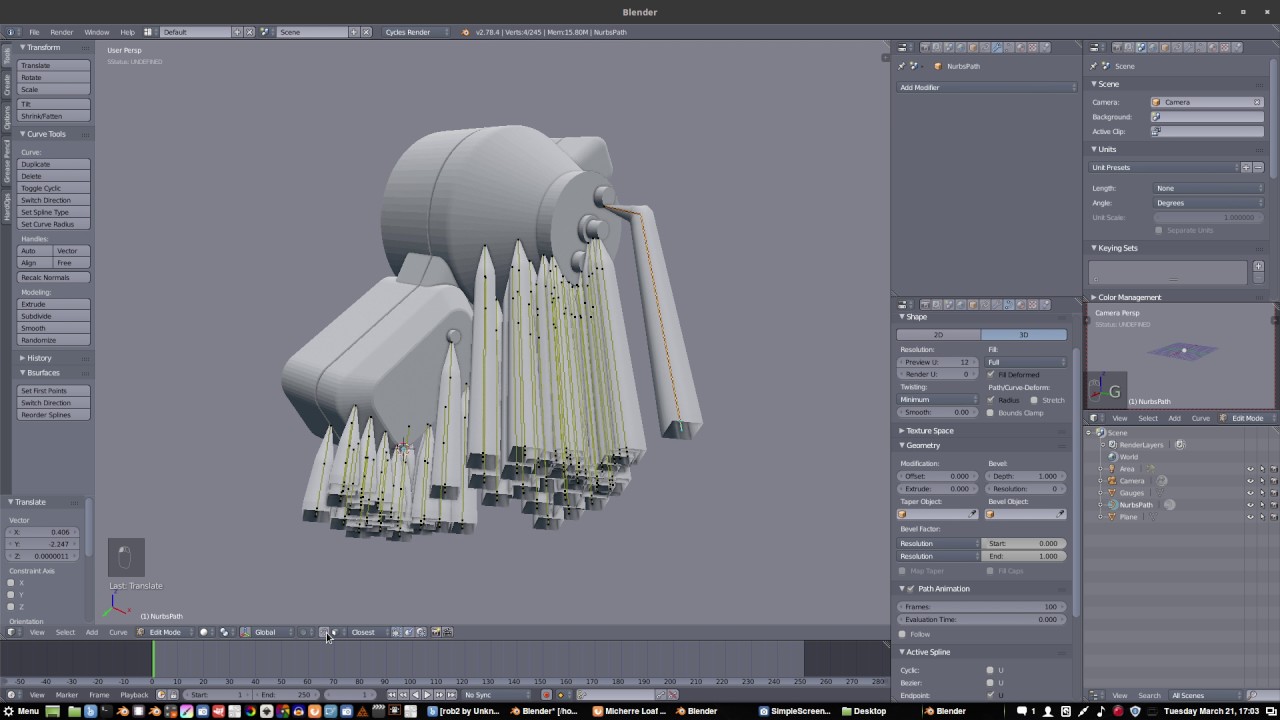
Working in 3D is a little different to 2D work and as such the interface that enables you to work with 3D models can initially be a little daunting. Tool Shelf – This is part of the 3D View Window and contains Tools (Press T to make it appear and disappear).Properties Window – Below the Outliner Window, this is where we can adjust settings.



 0 kommentar(er)
0 kommentar(er)
